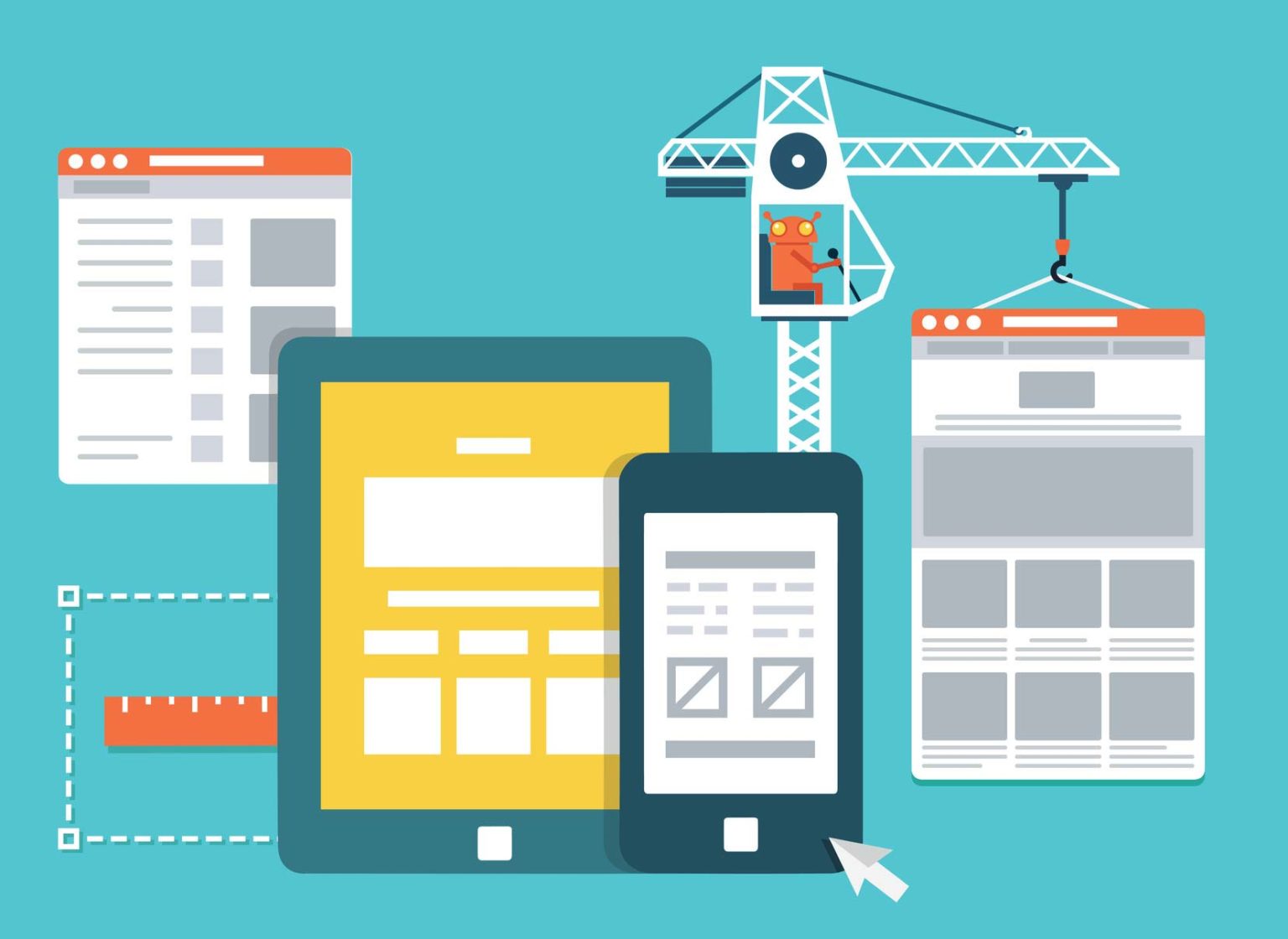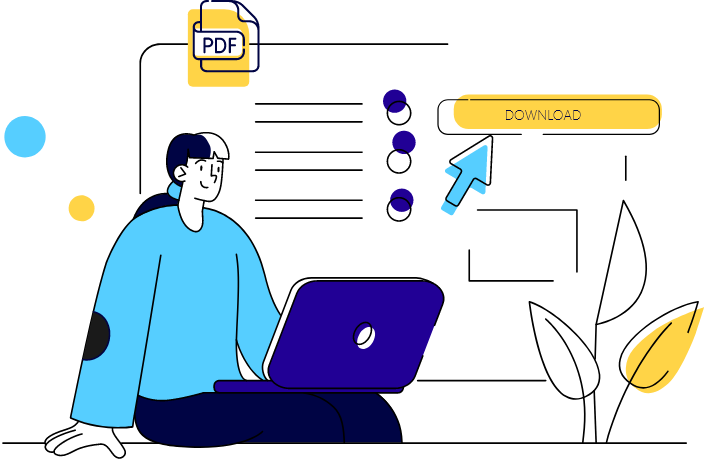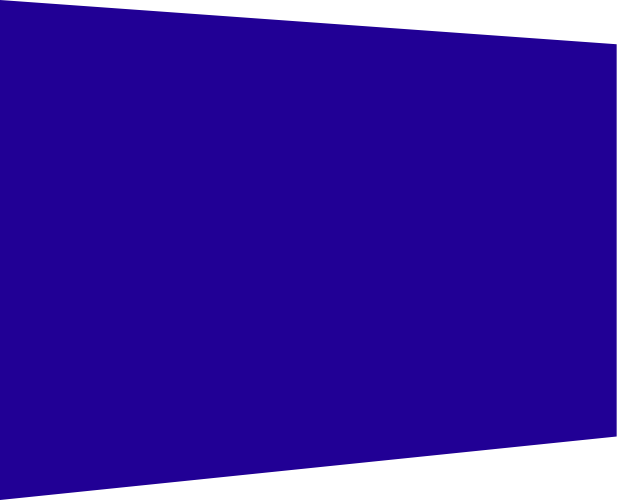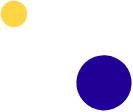A client recently asked me how come his business was on Google Maps, yet could not be found on Apple Maps. Very interesting question, since most businesses found on Google maps are listed there without you having to input them. It’s a little bit different with Apple Maps. They decided to have it populated by business owners or other people. So I decided to give it a try, add my business to Apple Maps. Actually this can only help drive more traffic to my business and I would recommend every business owner follow these instructions and get on Apple Maps. The process only takes a few minutes and does not require you to have an apple device. Just a few clicks and an Apple ID which you will create during the process.
Apple Maps also allows users to search based on the type of business. Chinese restaurant, or perhaps your local web design company. So without any further delay, let us go ahead with the steps to take to add your business to the Apple Maps listings.
1. Go to https://mapsconnect.apple.com/
Once there, log in with your Apple ID if you have one. If not, you will need to create one to go on. If you’re creating a new Apple ID, follow the procedure which includes entering a verification code.
2. Entering your business details
Here you will be asked to add your business. Do the search, if you find your business, you can claim it. Otherwise, you will see at the bottom the option to Add a new place. Go ahead and enter all your business details including the category of your business. You will be asked to verify your business phone number by getting a code through a call from Apple’s automated service.
3. Verify your business phone number
You will be asked to verify your business phone number by getting a code through a call from Apple’s automated service. You also have the option of verifying it later (say you’re not at the business location at the moment).
4. Confirm your business location
Fill in all your business information. Address as well as your category of business. There is ever a single option that can exist. And if you don’t find yours, you can suggest one!
5. Add your business hours
You can choose from all 7 days, any hours, and you even have the option of choosing OPEN 24 HOURS.
6. Add your website and some social network accounts
Here you can add your website, Facebook address, Twitter, and Yelp. You don’t have the option of adding all of your social networks, but the basic ones are there.
7. Review your company details
This is the final step (if everything went well) to get your business listed on Apple Maps. Confirm all your details, and wait for the listing to appear in their Apple Maps app. This can take about a week. If there are any problems getting you listed, you will be receiving further communication from Apple.